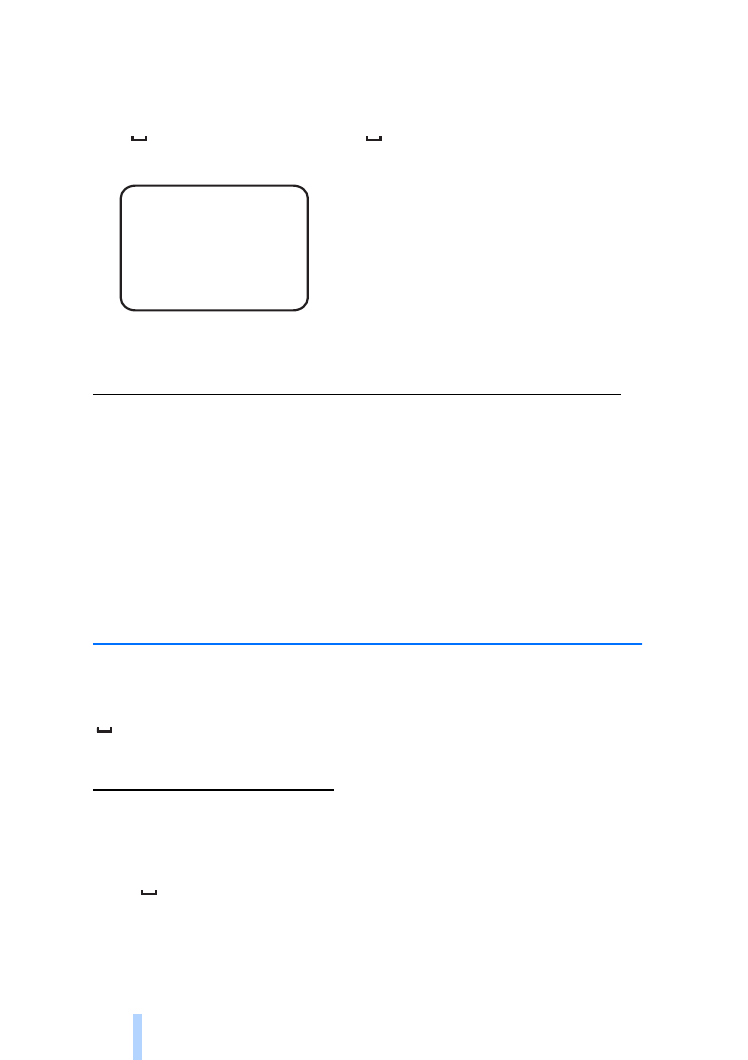
Image and video settings
To set the image resolution, select compact (1), normal (2), high (3) or
highest (4) resolution, and send the following text message to the
camera:
10
number of resolution
7 Jane ?
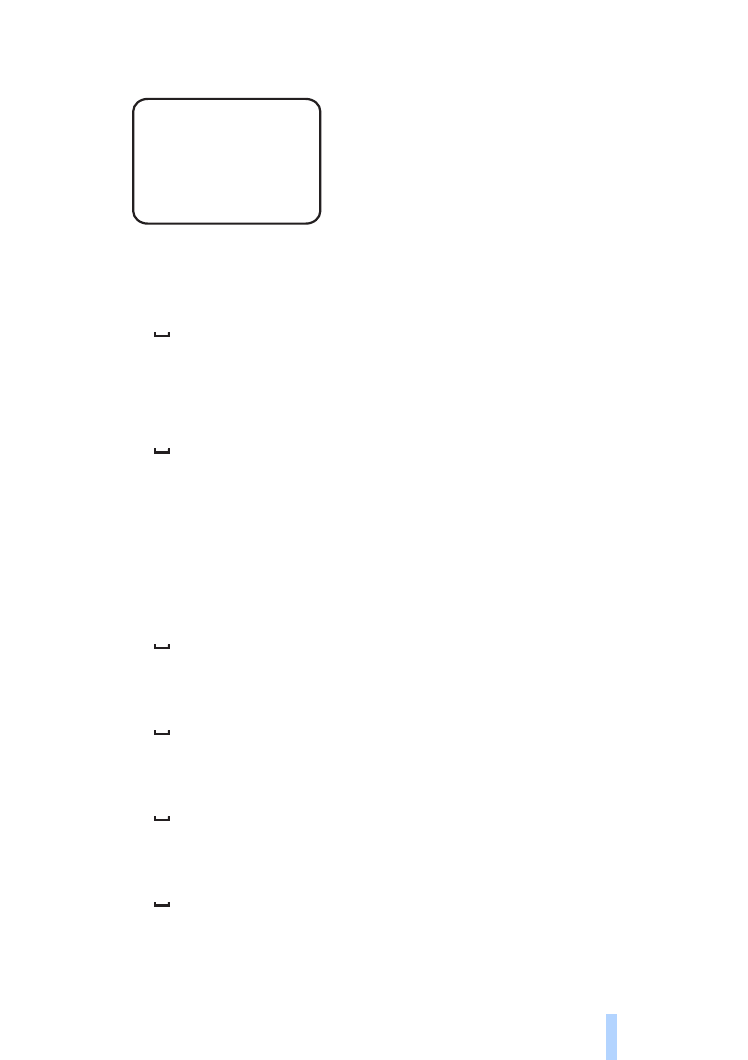
C o n f i g u r e t h e s e t t i n g s
39
Copyright © 2005 Nokia. All rights reserved.
Example:
Now the camera uses high resolution when capturing images.
To check the current resolution, send the following text message to
the camera:
10
?
The default resolution is high.
To define the size of video clips, select normal (1) or large (2), and send
the following text message to the camera:
11
number of size
Normal is 100 kB and suitable for MMS messages. Large is 300 kB
and can be sent as Internet e-mail only, not as an MMS message. See
“Internet e-mail settings (SMTP)” on page 51.
The default video clip size is normal.
To check the current size, send the following text message to the
camera:
11
?
To include audio in video clips, send the following text message to the
camera:
12
1
To exclude audio from video clips, send the following text message to
the camera:
12
0
To check the current audio settings, send the following text message
to the camera:
12
?
By default, audio is included in video clips.
To set the zoom on, send the following text message to the camera:
10 3
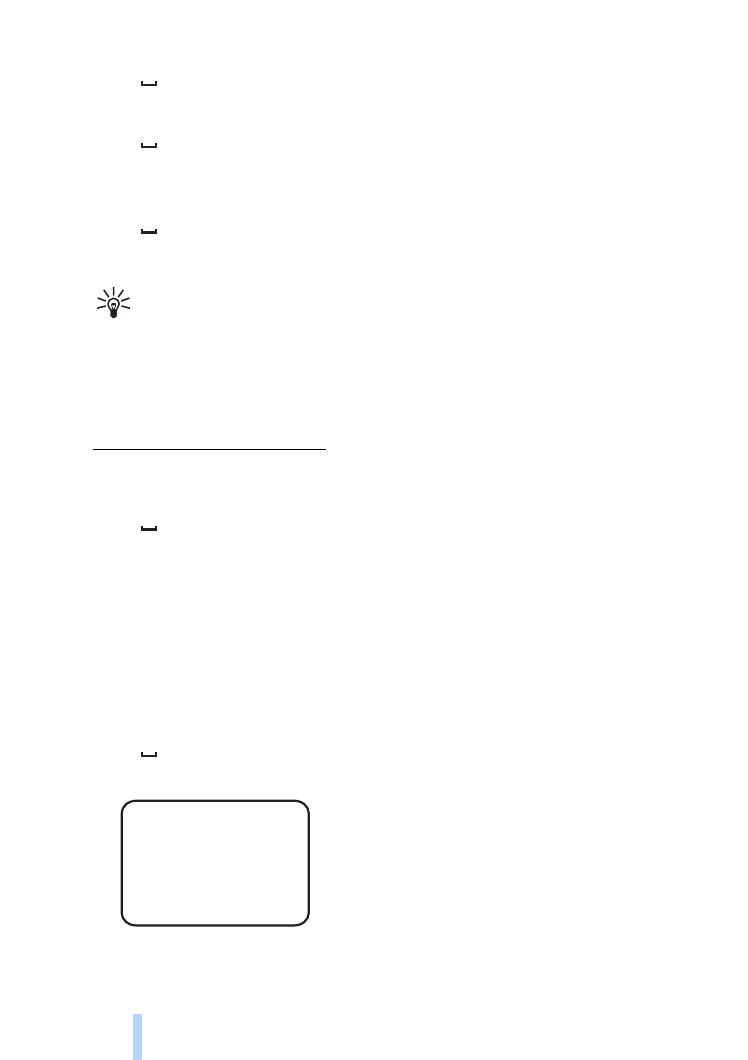
C o n f i g u r e t h e s e t t i n g s
40
Copyright © 2005 Nokia. All rights reserved.
13
1
To set the zoom off, send the following text message to the camera:
13
0
To check the current zoom setting, send the following text message to
the camera:
13
?
By default, the zoom is off.
Tip: If you are using Remote Camera Manager, you find these
settings in Settings > Camera. If you want to check the current
camera settings, select Options > Get current settings. When
you have made all the necessary configurations, select Options >
Send to send the changed settings to the camera.