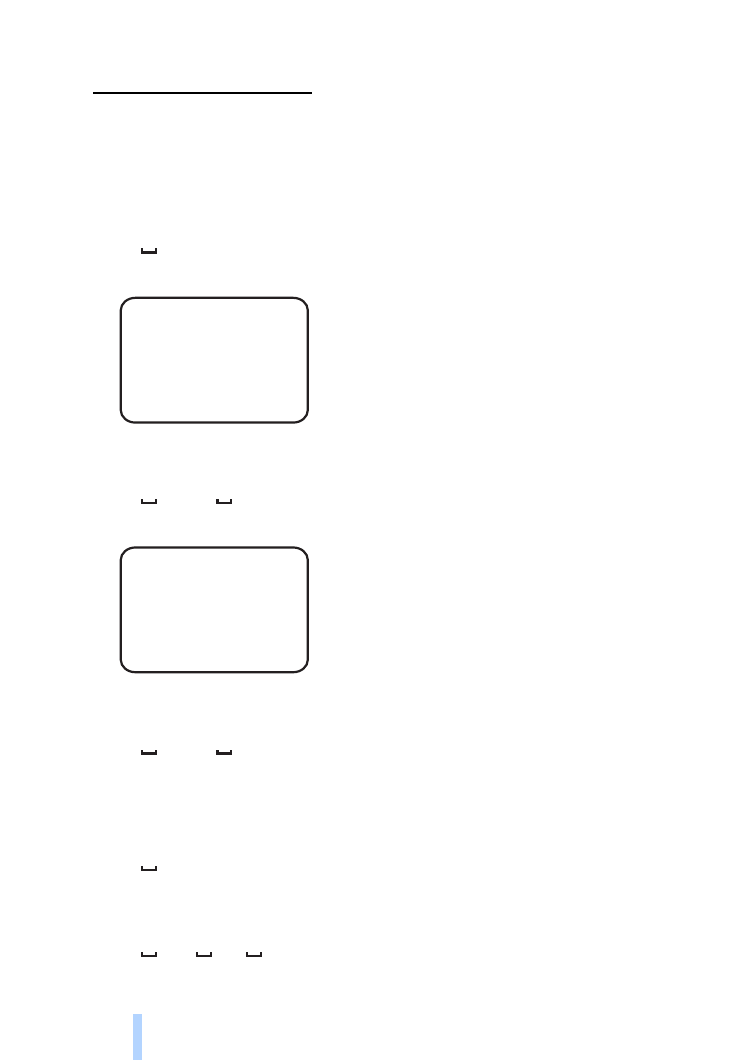
Time and date settings
Each time the camera receives a text message with which a new master
user is created, the camera starts using the time and date found in that
text message.
To set the clock of the camera in 24-hour format, send the following
text message to the camera:
22
hh:mm
Example:
To set the clock of the camera in 12-hour format am, send the
following text message to the camera:
22
hh:mm
am
Example:
To set the clock of the camera in 12-hour format pm, send the
following text message to the camera:
22
hh:mm
pm
By default, the camera selects the time format automatically.
To check the current time from the camera, send the following text
message to the camera:
22
?
To set the date of the camera, send the following text message to the
camera:
23
yyyy
mm
dd
22 13:35
22 08:35 am
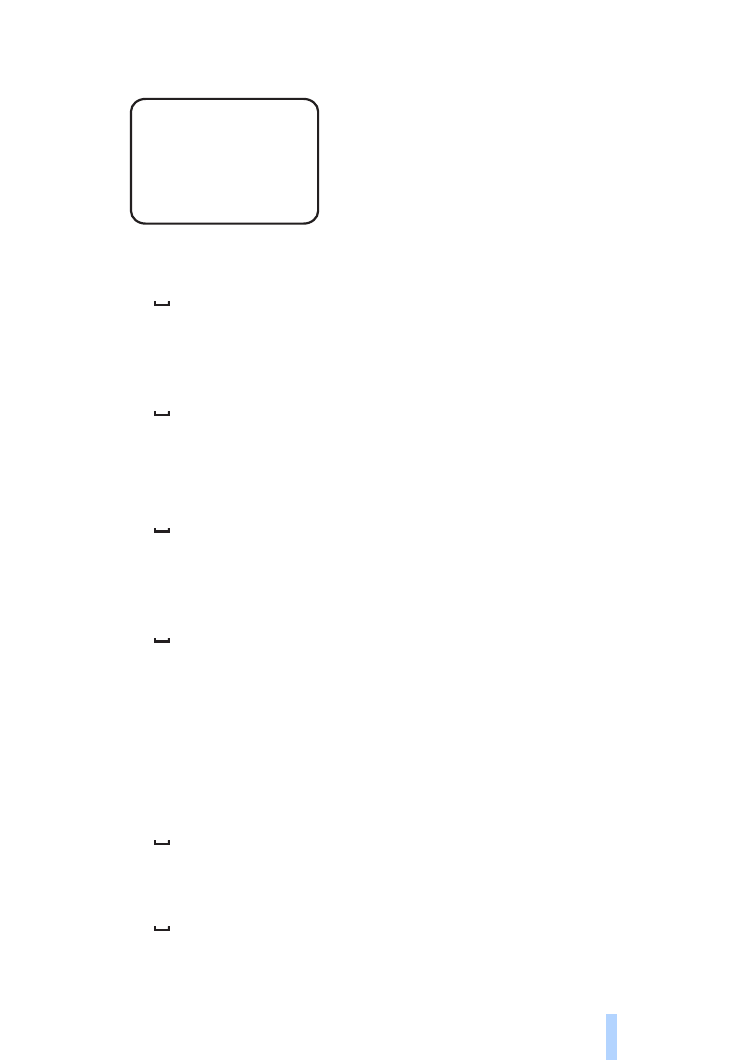
C o n f i g u r e t h e s e t t i n g s
43
Copyright © 2005 Nokia. All rights reserved.
Example:
To check the current date, send the following text message to the
camera:
23
?
To set the date format, select year-month-day (1), month-day-year
(2), or day-month-year (3); and send the following text message to the
camera:
24
number
By default, the camera selects the date format automatically.
To check the current date format, send the following text message to
the camera:
24
?
To set the camera to update the date and time automatically using
the information in the GSM network, send the following text message to
the camera:
25
1
The camera restarts automatically after the automatic update is set
on.
This feature is available only if the network supports it.
Do not send any other commands in this text message.
To set off the automatic time and date update, send the following
text message to the camera:
25
0
To check whether the automatic time and date update is in use, send
the following text message to the camera:
25
?
By default, the automatic time update is off.
23 2004 06 22
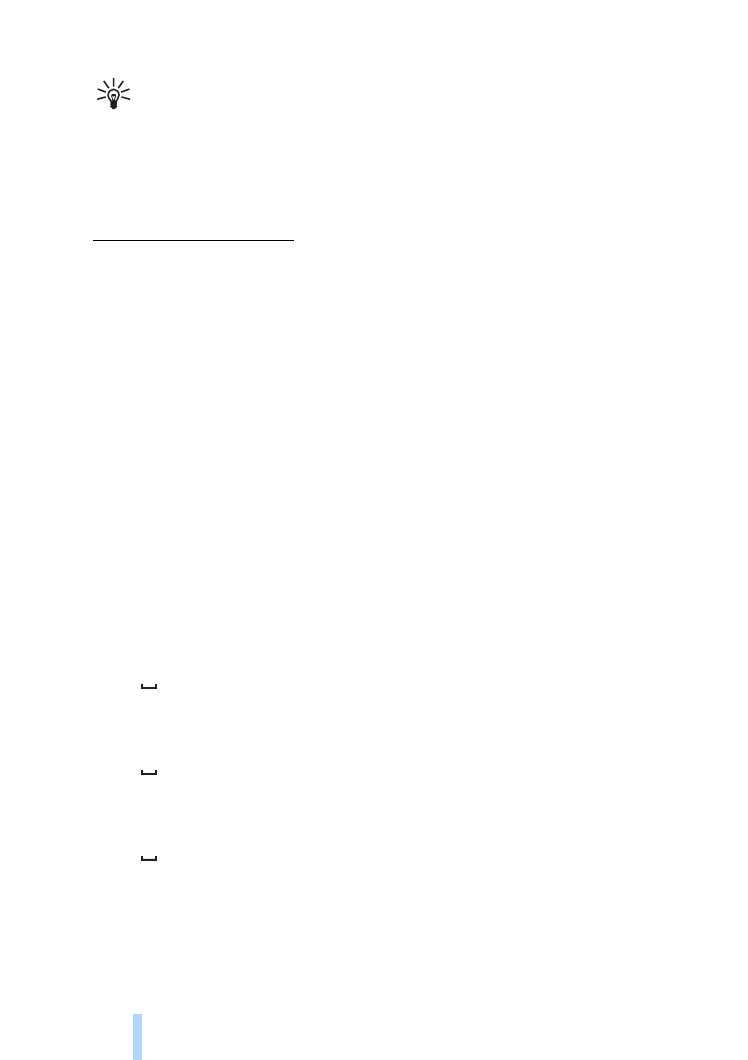
C o n f i g u r e t h e s e t t i n g s
44
Copyright © 2005 Nokia. All rights reserved.
Tip: If you are using Remote Camera Manager, select Settings >
Time settings. When you have made all the necessary
configurations, select Options > Send to send the changed
settings to the camera. To see the current time settings in the
camera, select Options > Get current settings.